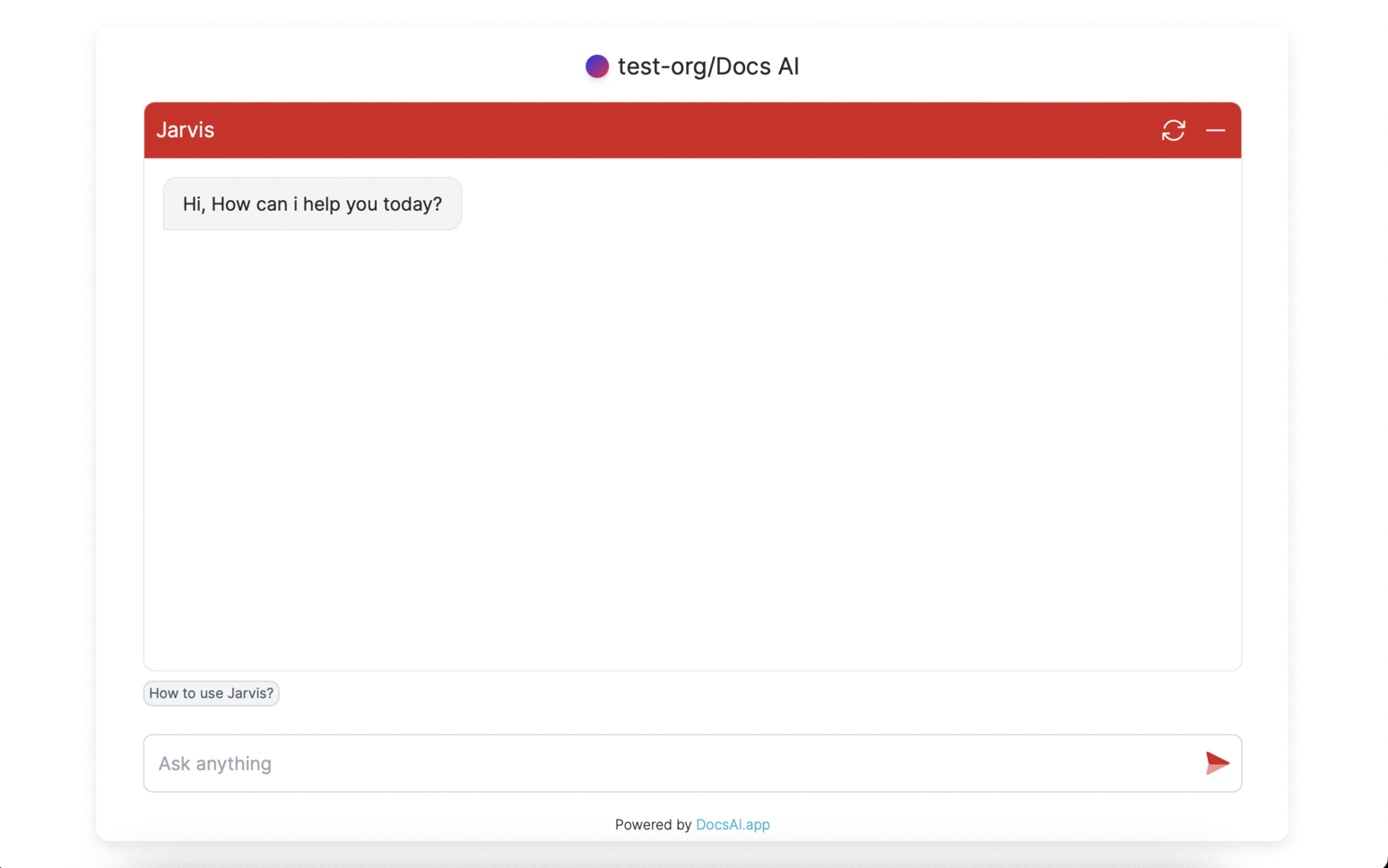Add AI Chatbot as iframe
If you prefer a standalone chatbot embedded as an iframe instead of having a chat bot icon, use the following code snippets.
You can get the project-id from settings page.
Chatbot View
As long as your iframe width less than 1024px you will get a chat bot view.
- Paste the script in your html.
- Replace the
<your_project_id>placeholder with your own chatbot's project ID.
<div style="display: flex; justify-content: center;">
<iframe src="https://docsai.app/embed/chat/<your_project_id>"
style="border: none; box-shadow: rgba(0, 0, 0, 0.1) 0px 4px 12px; border-radius: 12px;"
width="450"
height="700" >
</iframe>
</div>⚠️
If you don't want the accent color remove the embed from src attribute

Conversation View
If your iframe width greater than 1023px you will get a conversation view.
- Paste the script in your html.
- Replace the
<your_project_id>placeholder with your own chatbot's project ID.
<div style="display: flex; justify-content: center;">
<iframe src="https://docsai.app/chat/<your_project_id>"
style="border: none; box-shadow: rgba(0, 0, 0, 0.1) 0px 4px 12px; border-radius: 12px;"
width="1024"
height="700" >
</iframe>
</div>